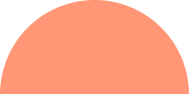CrowdStrike Issue22 July 2024
Understanding the CrowdStrike Issue and How to Fix It
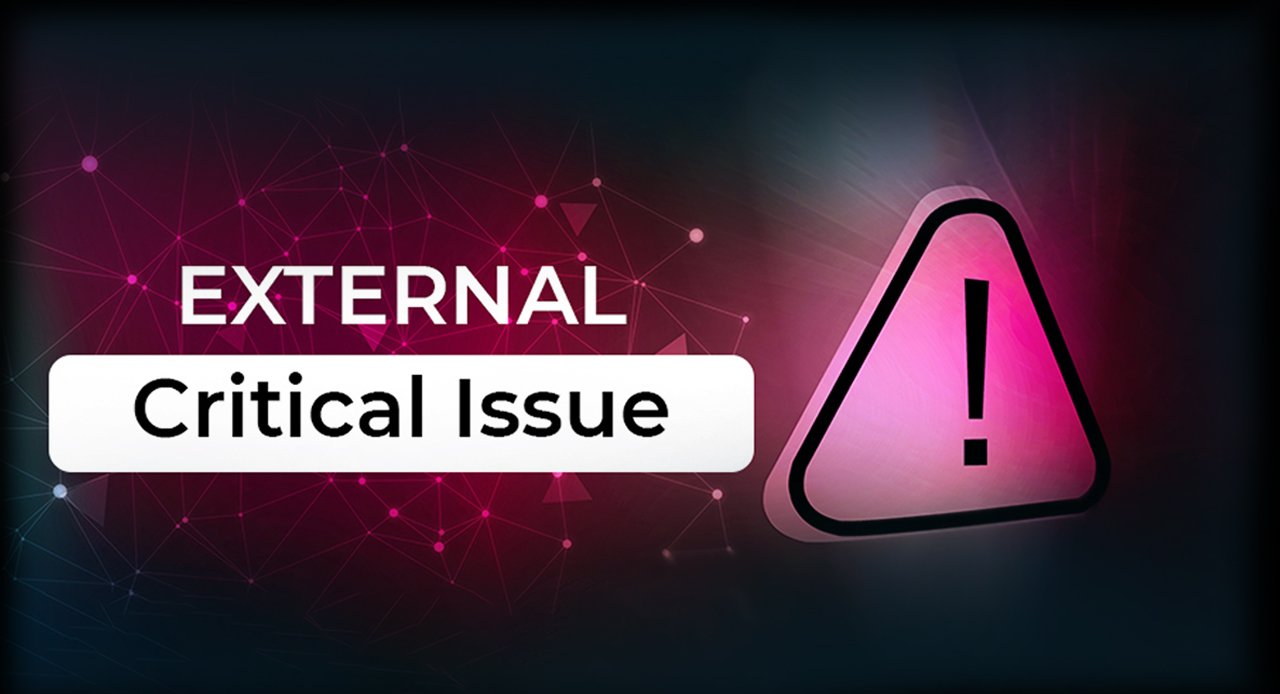
Navigating Cyber Challenges: Stay Resilient with Reliable Security Solutions!
Recently, a problematic update to CrowdStrike’s Falcon Sensor has caused significant disruptions worldwide. The update led to a Blue Screen of Death (BSOD) boot loop on many Windows systems, rendering them unusable. This issue has impacted various sectors, including airlines, banks, and healthcare providers, highlighting the extensive reach and reliance on CrowdStrike’s security solutions.
What is BSOD?
The Blue Screen of Death (BSOD) is a critical error screen displayed on Windows computers following a fatal system error, which prevents the system from operating safely. It is often caused by hardware failures, driver issues, or other critical software errors. In this case, the BSOD was triggered by the faulty CrowdStrike Falcon Sensor update.
Pay-Per-Click Advertising (PPC):
Unleash the Power of Precision Advertising with CODE COUNSEL's PPC Expertise. Their meticulously designed campaigns optimize ad spend, ensuring your message reaches the right audience at the perfect moment. Experience heightened visibility, increased click-through rates, and a measurable return on investment (ROI).
How to Fix the CrowdStrike BSOD Issue
If your Windows PC is affected by the BSOD issue caused by the CrowdStrike update, you can follow these steps to resolve it:
- Boot into Safe Mode by restarting your PC and pressing the F8 key repeatedly until you see the Advanced Boot Options menu. Select Safe Mode.
- Navigate to C:\Windows\System32\drivers\CrowdStrike
- Locate and delete the file matching C-00000291*.sys
- Reboot your PC normally.
- Boot into WRE by restarting your PC and holding down the power button to force a shutdown. Repeat this process three times. On the fourth startup, your computer should enter WRE.
- Open Command Prompt in WRE.
- Navigate to C:\Windows\System32\drivers\CrowdStrike and delete the file C-00000291*.sys using the command del C-00000291*.sys.
- Reboot your PC normally.
1. Safe Mode Method:
2. Windows Recovery Environment (WRE) Method:
For systems running on cloud platforms like AWS or Google Cloud, you may need to detach the affected volume, attach it to a new instance, and delete the problematic file from there.